|
Secrets of Digital Photography iNovaFX Filter Help for eBook 3&4 Owners Only |
Hot tips for the new filters.
Version 3.0 comes with a number of new filters. Here are some tips on how to get the most out of them. Also good info for Version 4.0 readers, too.
Actions? Filters? Which of these? The iNovaFX Photoshop Action Filters are what Photoshop merely calls "Actions". That's interesting. What Photoshop calls "Filters" are what they also call "Plug-Ins". Well, if Plug-Ins can be Filters, then Actions can be filters too.Both "filter" the image. In a real sense, the image passes right through them and becomes altered according to some method or set of orchestrated rules.
The big difference between them is that Actions orchestrate all the features already resident in Photoshop--including the Plug-Ins--thus achieving more filtering than a single Plug-In generally
does on its own. Some of the iNovaFX Photoshop Action Filters have over 100 steps, and many Plug-Ins buried inside that stack.
You can write actions, too. Or modify the ones that already exist.
Fix the Oil Painting!In the iComplexArtFX.atn folder there are three iNovaFX filters that still contain a single wrong instruction that isn't compatible with Photoshop 6.0.
Oh, they work just fine with Phtoshop 5.0 and 5.5, but not so well with PS6.
Somehow it sneaked by. But now the fix is in hand, so you can make the repair right on your computer and learn how easy it is to adjust a filter.
Rather than go through all the steps on this page, we have prepared a special iComplexArtFX fixer instruction page for you. Click here.
iFourPrint -series. These are utility procedures that let you open four images in either 2- or 3-megapixel format and either horizontal or vertical aspect, and combine them on a single letter page for printing.
Both US letter and A4 letter pages are accommodated.
The filter runs its course and even prints the page but not all printer drivers are totally cooperative.
You may wish to skip the built-in Print command and handle the page setup and printing manually. Nothing wrong with that.
But how can you disable that last printing step and keep the functionality of the filter?
Not hard at all. Open each of the four printer actions in the iFourPrint.atn file by clicking the arrow next to its name. A looooong list (40+) of steps opens up and way down near the end, about 80% of the way down, you will see...
Stop
...just like it looks in the picture above. The "Flatten Image" step may or may not be immediately above "Stop."
Un-check the boxes at the extreme left of these two instructions, and you will effectively turn the function off. The filter will now run without the Print command being issued.
When you run the filter now, it will make the 4-part image for printing and close the individual images without saving them, leaving only the image you wish to print. You can now setup and/or confirm the printing page orientation and print the sheet out.
Remember that the print position for these shots follows comic-book layout order. Meaning:
1 2 3 4
...for the horizontals
1 2 3 4
...for the verticals
A big advantage to opening shots in order has to do with story telling. A page of images can guide your viewers through a series of moments that bring images into a narrative juxtaposition.
Like this cluster of family pictures gathered at a wedding party.
To make verticals work correctly, the shots must be in vertical oritentation before running iVertX4-2meg or iVertX4-3meg and all of the shots in a group either must be the correct size, or they must be resized before running the filter.
If you are tweaking the shots before printing, you would be wise to save any changes you make to the shot before running the iFourPrint filter. Then if you get the order of images wrong for the page (assuming you don't intend to cut them up into individual shots), you can open nice, printable images in the right order to tell your story.
US letter paper is 6 mm wider than A4 letter paper. A4 letter paper is longer than US letter paper by 18 mm. (US letter paper = 216 x 279 mm, and A4 paper = 210 x 297 mm.) The printed image made with these iNovaFX routines fits nicely on each.
A Canadian letter page standard, P4, is 215 x 280 mm and is virtually indistinguishable from the look of a US letter page.
If you wish to print the set of images on a smaller sheet, the printing scale adjustment on your Page Setup menu item may help.
iSharpPS6.atn. Here are a bunch of sharpness enhancing filters of various levels of usefulness. They are not for every image, by far. Some are for images shot without in-camera sharpness and they concentrate on the edges of areas of contrast in the image only. Thus avoiding sharpening the grain and compression artifacts in other areas of the shot.
The iSharpConcert filters perform a level of color denoise AND sharpening together. One is provided that is tweaked for 995/990 images shot without in-camera sharpening.
The iSharpGeneral filters do an interesting thing: They de-comb any small-scale color artifacts that tend to show up in high-chroma objects that are contrasted against neutral backgrounds.
The image here shows the red channel only of a 300% blow-up. The bright object is an intensely red theatrical light. Notice the steppy manner in which the color follows the contour of the edge. The right image is of the same detail after the red channel has been corrected by the filter (but before the sharpening routine was added).
Some of these filters may work well only on images without contrast extremes. In-camera sharpening is extremely good in the Coolpix cameras and can be relied on for most images with fine detail. Try the filters with a grain of salt. Remember: There's always the iMprove filter to fall back on...
More tips will follow. Enjoy.
-iNova




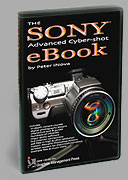 Get
the eBook
Get
the eBook