|
 Making
the television image look normal Making
the television image look normal
When you
need to shoot your TV and get the color right, several strategies
must to be understood and implemented.
Otherwise,
you get a very blue image when you want one that looks pretty
normal like this one. Why the blue? And how do you get it to
look right on a digital camera?
Read on...
As the
world heads into the extreme measure of disarming Iraq by force,
people will want to video tape, and eventually record as still
images, some of what they see on their televisions. This presents
a distinct color problem.
TV images
are most often color balanced extremely cold, meaning blue. Typical
color temperatures for bright sunny daylight is 5800° Kelvin*.
Incandescent light from "Halogen" lamps is about 3200°
Kelvin, and you KNOW that if you set your camera to Incandescent
white balance and shoot outdoors in sunlight, your images will
be way blue.
Our eyes,
however, have no difficulty whatsoever adjusting to different
white balances, so we don't go outside and feel all that extra
blue in the light. But just because our eyes are superior to
photography doesn't mean that extra blue isn't there.
Television
tubes--and many of the more exotic flat plasma and LCD screens--often
have color temperatures as high as 9000° K. That's 3200 MORE
degrees of blue color temperature in the picture, and even with
the camera set to daylight color balance, that would make the
image look nearly monochromatic blue. Not all of them are set
this high, but they will probably be at least 900° K colder
(at 6500° K--more typical of computer screens) than daylight.
So what
can you do?
Manual
white balance is the key, and that, combined with your television's
Saturation control will help a lot. To white balance off such
an extreme image, here's the procedure:
1. Set up the shot. If desired,
include some of the room in the image.
2. Make sure the flash is
OFF.
Especially
if you are shooting directly into the TV screen. But if you are
including some of the room, AND the TV is at an angle where the
flash reflection will not bounce back to the camera, you can
skip this step.
3. Set the camera to Shutter
Priority, or better yet, Manual exposure.
4. Set the shutter speed
to 1/15th sec to capture two video frames in your image during
each exposure.
This shutter
speed is for NTSC televisions as in the US. In Europe, the appropriate
shutter speed would best be 1/12th sec, but not all cameras have
this setting. PAL and SECAM systems display 25 frames per second
and 1/12 sec piles two frames into the exposure thus avoiding
bars running through the image.
The reason
for this speed has to do with the TV frame rate. Plasma and LCD
TVs have much less need for these shutter speeds and can be manually
adjusted to shutter speeds that work for those models
5. Turn the TV set's Saturation
control down to zero. The image is now Black & White.
The image
here shows how the screen appears blue. In this case, much bluer
than the room, which here is washed in diffused daylight illumination
only.
The camera
was set to Daylight WB, so the room, TV cabinet, white wall and
floor look normal.
6. Manually color balance
off the B&W image. The second image shows how the TV picture
becomes neutral grays.
Nobody
said you have to color balance off of only white. In fact, the
better term for a "white" balance would be a "color
of the original light source" -balance. You can color balance
off a gray card, too, but that's another story.
7. Turn the TV's Saturation
control back up to the appropriate level.
Many people
tend to over-saturate their TVs, so try to make people's faces
look as normal here as you see them on your computer in digital
images.
8. Shoot test images. The
TV image will be at the right color, but you may have to adjust
the camera's f-stop to get the exposure right.
The chances
are good, but not excellent, that you can shoot at 1/30 sec (1/25
sec for European PAL and SECAM systems). If needed, adjust  the TV's Brightness and
Contrast controls for a better-looking image. the TV's Brightness and
Contrast controls for a better-looking image.
9. If flash is used to illuminate
other parts of the room, bounce flash and/or slave units may
suit you.
Bounced
flash is shown here. This illuminates the floor, which here is
added to the screen image as a reflection. You can see how much
reflection in the glass below the TV screen. The warm wood floor
affects the color and tones of the TV cabinet, too.
The exposures
here were all at ISO100, 1/15 sec, f/3.2 on a Nikon CP5700.
Using the
slide
film IR transmitter technique for slave shots will definitely help
with the look of the shot. Flash illuminated portions of the
image will look warm.
The flash's
color temperature is only about 6000° K, so, depending on
your TV's native color temperature, the flash may contain more
red photons than you expect. Perhaps it will give the room a
more cozy atmosphere. Correcting for it would require filtering
the flash units with mild color correction gels. Not simple or
quick.
Other notes:
High resolution digital cameras can moiré when attempting
to shoot subjects with fine repeating detail such as color TV
screens, plasma screens and LCD screens. These devices are filled
with the detailed color spots and display cells that make up
the picture. Just as in trying to shoot dot-screened prints,
the detail can produce undesired arcs, parallel lines and artifacts
in the final result.
By shooting
at different camera resolutions, you may be able to avoid the
problem, or in post production steps (your digital darkroom)
you may have to treat areas of the image with a combination of
Blur or Dust and Scratch Removal techniques.
*Some browsers may not
show "5800° Kelvin" as having the small "degrees
circle symbol" just after the "5800". If your
browser supports "Western Encoding" for its text, the
symbol should show correctly.
 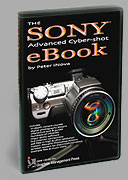 Get
the eBook(s). Nikon and Sony versions available now. We have
a secure order page that will allow previous Nikon eBook owners
to upgrade for low cost, too. Get
the eBook(s). Nikon and Sony versions available now. We have
a secure order page that will allow previous Nikon eBook owners
to upgrade for low cost, too.
Or you can call direct and order from the publisher by phone
or FAX.
Phone:(310) 475 2988 (M-F 9-5 Pacific Time)
FAX (310) 475 9486 (24hrs).
© 2003
Peter iNova. All rights reserved. Do not reprint. Simply add
a link to this page.
Reprinting except for newsworthy mention and brief quotes are
by permission only.
|
 Making
the television image look normal
Making
the television image look normal

 the TV's Brightness and
Contrast controls for a better-looking image.
the TV's Brightness and
Contrast controls for a better-looking image.
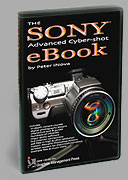 Get
the eBook(s)
Get
the eBook(s)